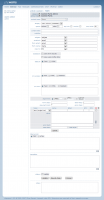|
Here you can insert values for the different field types.
Beispiele:
- text (single-line)
"This is single line text"
- text (multi-line)
"This is a multi line text"
"This is a multi line text"
- text (special)
type=INT - only integer values permissible
type=DEC oder FLOAT - only decimal and/or float permissible
type=IDENT - Comparison test, only if input identically to the default value
type=STRING or MIX
type=DATE - examines whether valid date
type= A-Z (only upper chars)
type=a-z (only lower chars)
type=a-Z (only chars)
type=0-9 (only digits)
type=PHONE (Phonenumber)
type=WORD (Word chars)
type=LETTER+SPACE (a-Z, space, hyphens)
type=REGEX (patterns - new value: pattern
="/...regex-pattern.../")
default="100"
dateformat="m/d/Y" -
- hidden
A insertion into this field will not be displayed
- password
No insertion necessary.
- email
No insertion necessary.
- select menu
"Apple"
"Cantaloupe"
"Pear"
- list menu
"Apple"
"Cantaloupe"
"Pear"
- checkbox
"Apple"
"Cantaloupe"
"Pear"
- radio button
"Apple"
"Cantaloupe"
"Pear"
- file
max. file size: maxlength="10000000"
as attachment: attachment="1"
what kind of attachment: accept="text/*"
out of which folder: folder="content/form"
exclude files:
exclude="php,asp,php3,php4,php5,aspx,cfm,js"
- send button
"Send request!"
- reset button
"Reset fields!"
- break
"******************************************************"
- break text
"This is a break text"
|