Content Part "Bid"
Notice:
Since the release of 1.2.6 this content part "bid" is not more part of phpwcms.
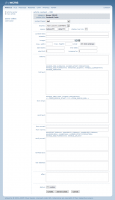 |
| Content Part "bid" |
|
Here you can find the description how to setup a bid. You will see here an overview of all fields. Following this you are welcome to use the examples phrases for your website. |
Field descriptions
| image: | Here you can choose an image for your bid. | start date:
&
end date: | You define here the start date and end date of your bid. The format of both fields looks like this: (year-month-day hour:minute:seconds) 2004-12-24 00:00:00 | start bid:
&
increase by: | Here you can decide how high the start bid is and in which steps it shall be increased after the bidding.
Example: 10€ start bid 1€ increase = minimum bid 11€ | | before: | Here you still can write an initial text. | | bid text: | Here you can compose your bid text. In this text you can use the following placeholders:
###BID_IMG:ALIGN### Assign the alignment of the bid image. ALIGN will then be replaced with left | center | right
###BID_START:FORMAT### Assign here the date's format of the start date. Replace FORMAT with d/m/y or y/d/m (y=year, m=month, d=day)
###BID_END:FORMAT### Here you assign the date's format of the end date. Replace FORMAT with d/m/y or y/d/m, (y=year, m=month, d=day)
###START_BID### With this placeholder you show the start bid.
###BID_CURRENT### With this placeholder you show the actual bid.
###BID_FORM### With this tag you show the bid form containing an email field and the bid field. | | form tmpl: | Here you define the attributes of the form.
Because the fields ###BID_EMAIL### and ###BID_AMOUNT### are two input fields, the placeholders will be inserted in an input tag.
###BID_EMAIL### This placeholder is for showing the email field.
Example: E-mail: <input name="###BID_EMAIL###" type="text" size="30" value="###BID_EMAIL###" />
###BID_AMOUNT### With this placeholder you can show the field for inserting the bid and also the minimum bid.
Example: Your bid: <input name="###BID_AMOUNT###" type="text" size="15" value="###BID_AMOUNT###" />
<!--FORM_ERROR_START--><!--FORM_ERROR_END--> Between these two placeholders you can insert the error message when a field does not contain the right value.
Example: <!--FORM_ERROR_START-->Error: Please verify your input<br /><!--FORM_ERROR_END-->
At the end the HTML send button will be inserted.
Example: <input type="submit" name="Submit" value="Send bid" /> | | sent tmpl: | Insert here the verify message that shows the website visitor that his/her bid has seen successfully sent.
Example: Ýour bid has been successfully sent. You will get a verify email. | from email: | Here you can define the sender's email address. | | from name: | Here you can define the sender's name. | | verify email: | Here you can create the email template that the visitor will receive after he/she has placed a bid.
###START_BID### Specifies the start bid.
###VERIFY_LINK### Creates the link for verifying the bid.
###DELETE_LINK### Creates the link for deleting the bid.
###EMAIL### Shows the email address of the bidder.
###BID### Shows the bid amount.
###BID_START:FORMAT### Herewith you can define the date's format of the start date. Replace FORMAT with d/m/y or y/d/m (y=year, m=month, d=day)
###BID_END:FORMAT### Herewith you can define the date's format of the end date. Replace FORMAT with d/m/y or y/d/m, (y=year, m=month, d=day)
###BID_URL### Insert the link to the bid. | | verify text: | Insert here the verify message that shows the website visitor that his/her bid has been verified.
Example: Your bid has been successfully verified. | | bid deleted: | Insert here the verify message that shows the website visitor that his/her bid has been successfully deleted.
Example: Your bid has been deleted. | | after: | Here you still can compose a text part that will be showed after the intrinsic value. | | edit: | Here you can see an overview of the email addresses that have bidded. Email addresses that are underlined, have verified their bids. Email addresses that are not underlined, haven't verified their bids. With a mouse click onto  you can delete the bidders from the list. |
|
Turning over to the
Article created: Tuesday, 28. December 2004
Last Changes: Tuesday, 4. January 2011


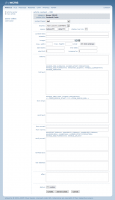

 you can delete the bidders from the list.
you can delete the bidders from the list.













