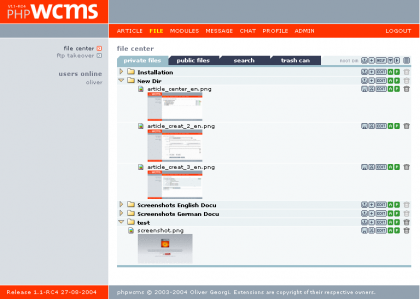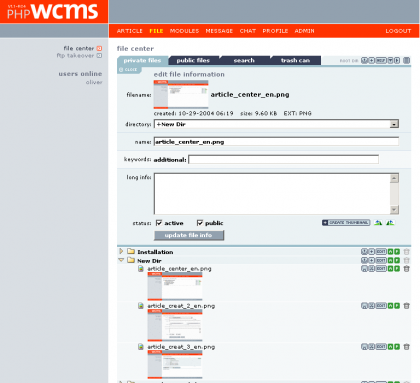Filename: Here you see the filename and by pictures a thumbnail. You see as well the date and time of the creation on the server. Let´s say the timepoint of the upload. Size: Here you see the filesize.
EXT: Here you see the file-extension.
Directory: Here you can choose another directory to move the file there.
Name: Here you have the possibility to edit the filename.
Hint: If you change the file extension it will be automaticly put at the end, so the functionality is guarantee.
Keywords optional: Here you can type in other search keys wich with you can find the file later.
Keywords optional: Here you can type in other search keys wich with you can find the file later.
Status: Mark here if the file is:
- Activ, that means you can use it in articles.
- public, that means that other user can use them.
If it is a picture you have further more this tools for editing the picture: Click here to create a preview of that image. (if there is none) This is important, because only pictures with a preview can be used in articles.
Click here to create a preview of that image. (if there is none) This is important, because only pictures with a preview can be used in articles.
Hint: depending on the graphic library could it be, that you can´t create previews, or if the file is to big or another file format than JPEG or GIF is.  If this is this is supported by the graphic libary wich is installed on your server, you can by clicking on that Icon rotate the Picture clockwise.
If this is this is supported by the graphic libary wich is installed on your server, you can by clicking on that Icon rotate the Picture clockwise.  If this is this is supported by the graphic libary wich is installed on your server, you can by clicking on that Icon rotate the Picture counter clockwise.
If this is this is supported by the graphic libary wich is installed on your server, you can by clicking on that Icon rotate the Picture counter clockwise.
Update File-info: Click here to confirm your changes. Click here to close input mask without changing the changes.
Click here to close input mask without changing the changes.