click on  to create a new own folder:
to create a new own folder:
 Click here to abort the process and to go back to the beginning. Behind inside: you can see in which folder you create the new one. If you haven’t created one yet you see, as in the screenshot on the left, the root directory (the highest level of your directory).
Click here to abort the process and to go back to the beginning. Behind inside: you can see in which folder you create the new one. If you haven’t created one yet you see, as in the screenshot on the left, the root directory (the highest level of your directory).
It is recommendable to save only very few files in the root directory. The rest should be saved in clearly named folders, so other editors will find them very easily and quickly.
Name: insert here the name of the directory.
Status: choose if the directory is:
- active (means that the included files can be used in articles)
- puplic (means that other users can open this directory)
create new dic: click here to finish with the process and create the directory.
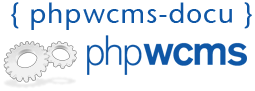
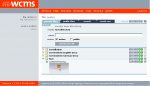
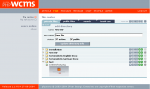
 the directory will be not deleted but it will be moved to the trash can as you know it in your computer’s operating system.
the directory will be not deleted but it will be moved to the trash can as you know it in your computer’s operating system. 




